

Episode 158 - A Very Modern Modest Medusa: Part 2
Mar 17, 2014
In the second part of our interview with Jake Richmond of Modest Medusa Banes and I discuss with him topics like the use of gradients in comic art, background details, simplifying your artwork, cell shading, and the perils of covering up art with speech bubbles! This was not originally intended as a two parter but we chatted on with Jake after the Quackcast was over and he was so interesting, insightful, and on-topic that we didn't want to waste any of the chat we had with him.
Topics and Show Notes
Featured comic:
Cramberries - http://www.theduckwebcomics.com/Cramberries/
Jake’s Links:
Modest Medusa on DD - http://www.theduckwebcomics.com/Modest_Medusa/5366559/
Modest Medusa Kickstarter - https://www.kickstarter.com/projects/232860137/modest-medusa-season-3
And if anyone could help Jake with finding the correct driver for his screen digitiser tablet (like a Cintiq), he'd be very grateful!
Here are the details:
It's a Yiynova MSP19 Tablet Monitor. Here's the link to the Amazon listing:
http://www.amazon.com/gp/product/B005EJAU9S/ref=oh_details_o00_s00_i00?ie=UTF8&psc=1








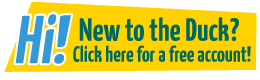
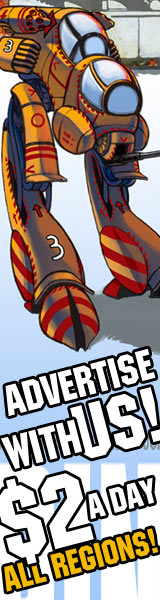
Ozoneocean at 8:14PM, March 25, 2014
Good research there SLK8ne!
SLK8ne at 2:51PM, March 24, 2014
I did some poking around and it seems to have driver conflicts with anything Wacom. One possible solution might be to try and uninstall the Wacom drivers and use the generic Windows drivers for any Wacom products you have attached. But, I'd only do that after I tried the troubleshooting procedure I listed that I found on Amazon. Hope this helps! Long may you draw.
SLK8ne at 2:41PM, March 24, 2014
(I'm downloading the user manual to poke around)
SLK8ne at 2:39PM, March 24, 2014
Here's another site with drivers for the tablet http://www.yiynova.com/en/proddetails.php?proid=1&clsid=1&fid=1 The drivers are under the Download tab. As well as a user manual, which might have some troubleshooting info in it.
SLK8ne at 2:34PM, March 24, 2014
This might be useful too. http://www.yiynova.com/En/useraps/Yiynova%20Products%20Installation%20Tip.pdf
SLK8ne at 2:34PM, March 24, 2014
This might be useful too. http://www.yiynova.com/En/useraps/Yiynova%20Products%20Installation%20Tip.pdf
SLK8ne at 2:32PM, March 24, 2014
Hope that helps. If it doesn't PM me and I'll try and find more info for you.
SLK8ne at 2:30PM, March 24, 2014
Here's some instructions I found from a customer review on Amazon I tested the tablet on my windows 8 and after a few hours of troubleshooting, it is working fine. If you're having trouble getting the Yiynova to work, try the steps below: 1. Uninstall previous drivers and tablet managers to avoid conflict. 2. Google Yiynova 19 inch and go to Yiynova's main site. 3. Under Support, go download the latest Display Driver. Install the Driver. 3. Go to waltop.com, download and install the latest driver for the 19 inch. 4. After installing the waltop driver, go to tablet manager, which is located in the taskbar once you successfully install. 5. Near the bottom right there is a numerical button and another that says 'calibration'. Choose whatever number but I set mine to 5. Click on 'calibration'. 7. Depending on your screen setups, you will need to drag the box to the yiynova screen and complete the test. That's it. 8. If you're having dual screen issues, go under screen resolution an
SLK8ne at 2:27PM, March 24, 2014
Crap, OK here's the page. http://www.yiynova.com/en/qudong.php?page=2
SLK8ne at 2:26PM, March 24, 2014
Hey, here's the Windows 8 driver from their website http://www.yiynova.com/en/userdlds/TabletD/Tablet%20Driver%20V5.01.zip
Ozoneocean at 4:13AM, March 24, 2014
Jake still can't make that one work for some reason, I think it's conflicting drivers with his standard Windows 8 HID one. @BonesOfRuin - yup this is part two, the one before was the first part :D
irrevenant at 4:27PM, March 22, 2014
Drivers appear to be at http://www.yiynova.com/en/qudong.php under Download > Drivers.
BonesOfRuin at 2:21PM, March 22, 2014
Theres a part 2? well this was great yall! maybe i will start a kickstarter my self soon, we'll see..