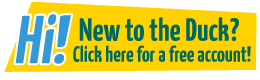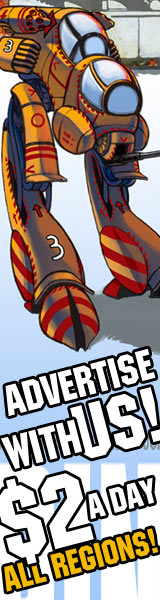Making TeK styled Wordbubbles in Photoshop
TeK12 at 6:46PM, Oct. 13, 2008
Make your character speak like me!
I have photoshop 7, so if anything differs, let me know.
Anyways, we want to start by opening Photoshop!
Yeah, and now we need our comic up of course!
I'm just gonna improvise and make one frame here. Word Bubbles are usually my last process.

Okay, now make a new picture. 200x200 pixels, and completely white.
Now, I use Comic Sans MS, pt. 12. Usually I put it down as black for this start. But, use whatever you want.
Type down your text.
Now, get to your shapes tool (Follow the diagrams below if you don't know how)


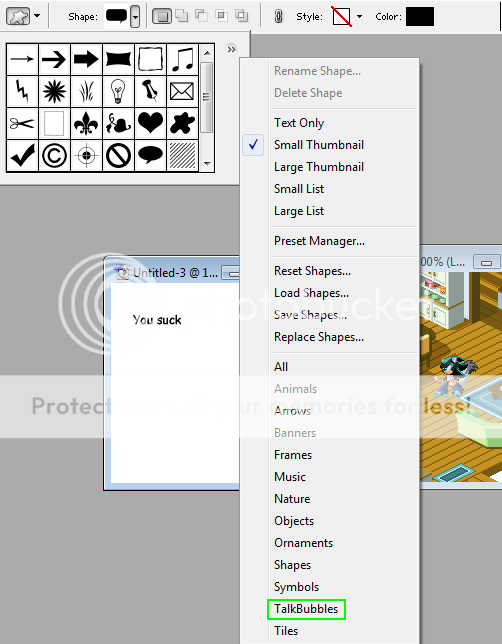
Now your window should look like this:
The bubble I use most often is this one:
NOW! Make sure your foreground colour is black (Well, I use that color, but you can really use any other)It works best with Black for an upcoming step.
Now create a bubble around your text.
Ugh… that looks horrible… I KNOW! Let's merge the layers! (Shortcut: Ctrl+Shift+E)
Ah… much better! Now select it with the marqu… uh, the box selecty tool!
Now copy, new (transparent) image, and paste. Should look something like…
Yeah. Like that (Ignore the text at the bottom right. That was just to be funny).
Now use the special eraser tool, or use the magic wand and delete the black box
Yeah! Now, get the bucket fill tool, set the opacity to 70%, and I suggest using the main color of the character speaking, but it's your decision.
Now, make sure your settings are exactly the same as that diagram!
Drag and drop into the frame or whatever.
There we go! But… that doesn't seem very … TeKish… In this example, it's barely noticable.
I know! Let's use some layer settings!
Yeah, THAT! Now, click Drop Shadow (Angle of 145), and make sure your window looks exactly like this: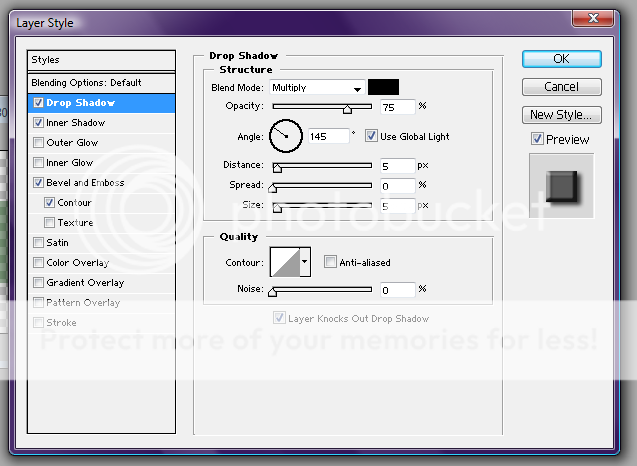
I have a few other effects down too. So, pay attention to that side bar. Next, we need the outline. Click stroke, and make sure the color is the same as the text box.
Hopefully, your foreground is still the color of the text bubble. So click the the color and it should copy over onto the stroke.
GOOOOOD!!! Very good! But… the outline is a little big… Let's change the size one bit smaller.
Click okay. You're done with the effects now.
Now, just click the text tool and retype your text (I use white text for the finished product) and your done.
So, yeah. That's how I do my speech. Any questions?