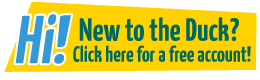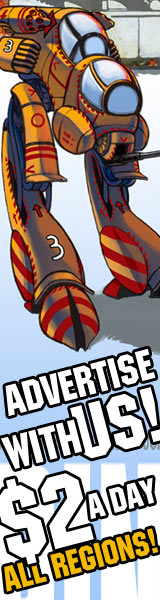Speech Bubbles in Paint.net
Raccoo at 9:17PM, April 22, 2008
How to create speech bubbles and change their opacity using paint.net
1) Begin by making several layers (one for text, one for speech bubble outlines, one for speech bubble flat colors/white).
2) Rename the layers appropriately, so you can easily distinguish between them.
3) Add your text to the text layer (which should be at the top of the layers). Then use the Ellipse tool on the outline layer (which should be above the flats layer) to outline your bubbles.
4) Using the Line/Curve tool, create the speech bubble tails. You can bend it around or whatever.
5) Erase the extra lines to make the bubble perfect looking.
6) Use the Magic Wand on the outline layer to select the inside of the bubble. Then change to the flats layer and Paintbucket fill white (or whatever color you desire).
7) If you want to make the bubbles/text/both semi-transparent, merge whichever layers you want to change, then open up that layer's Properties, and change the Opacity.