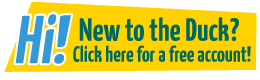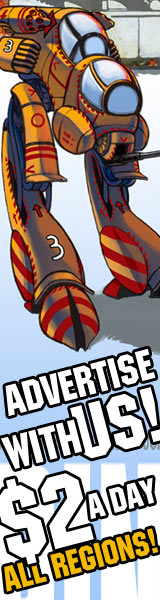I draw and color on Adobe Photoshop. Its great in a lot of ways but there's one drawback.
When it’s time to color you can only select two colors maximum at a time.
I just wonder if there's a software that works like ADOBE but has a larger palette where you can pick maybe a half dozen colors at a time so you don't have to go back to the color range to reselect until you may need a new color.
I have included a screenshot of my Adobe so you'll see what I mean, and maybe one of you knows a software that lets you have a wider color choice.
I can't seem to get the picture up here, here's the link to my site.
https://www.theduckwebcomics.com/The_Dragon_Fists_of_Smorty_Smythe/

Comic Talk and General Discussion *
Does anyone know of a software like Adobe that has a superior color palette choice?
meemjar
at 7:58PM, Jan. 7, 2019
last edited on Jan. 7, 2019 8:23PM
Ozoneocean
at 9:42PM, Jan. 7, 2019
Try this:
/media/users/ozoneocean/assets/adobe-paollete.jpg
- Basically: Go to “window” and tick “swatches”
Then arrange it on the right somewhere ;)
That's how it works in my trusty old Photoshop CS4 anyway. - and the older versions.
/media/users/ozoneocean/assets/adobe-paollete.jpg
- Basically: Go to “window” and tick “swatches”
Then arrange it on the right somewhere ;)
That's how it works in my trusty old Photoshop CS4 anyway. - and the older versions.
meemjar
at 12:48AM, Jan. 8, 2019
What I want is something that I can custom alter a color then place it on the swatches/palette.
You see, this is how I want to do it.
I have my characters all with different skin colors. I will take the Color Picker as seen in the pic and type in the code for a skin pigment. What I want to do is place it in the swatches/palette so I don't have to keep typing it in all the time. Have the typed code kept somewhere for quick access.
Can that be done in the swatches? And how is it done?
You see, this is how I want to do it.
I have my characters all with different skin colors. I will take the Color Picker as seen in the pic and type in the code for a skin pigment. What I want to do is place it in the swatches/palette so I don't have to keep typing it in all the time. Have the typed code kept somewhere for quick access.
Can that be done in the swatches? And how is it done?
last edited on Jan. 8, 2019 12:55AM
Ozoneocean
at 3:03AM, Jan. 8, 2019
Yes, you can do that with searches. Just right click and create a custom swatch.
Don't worry about typing in the code, just select the colour from your pic with the eyedropper tool and then add it to the swatches. It's really quick.
Don't worry about typing in the code, just select the colour from your pic with the eyedropper tool and then add it to the swatches. It's really quick.
meemjar
at 3:29AM, Jan. 8, 2019
Amelius
at 8:58AM, Jan. 8, 2019
Wow, you were doing it the hard way my friend! I couldn't figure out how to get the palette and custom colours up in Krita either, so I just gave up on it, haha! (I just like collecting graphics programs and trying them out though so I wasn't making a serious attempt and didn't have time to study)
What a lot of folks also do is make a character reference swatchpad with flats and shade examples, just hold down ALT-click on what colour they want to use while working with the paintbucket or brush tool. I have a standard swatch set for my flats, but mostly I open previous pages to select colours off that to keep things consistent.
I recommend once you get the swatch set you need for your characters, save it in case you need to transfer it or accidentally reset your palette to default. The files are .ACO extension, in the swatch tab there's a menu in the right topmost corner, go to “preset manager” in the dropdown. It will open a window with all your loaded swatches, you can drag to rearrange or delete swatches panels (like for example if you want to get rid of the handful of preloaded swatches and have only the ones you wanted for a set, if you need the presets again you can load them in later).
Take care not to load new or replace swatches until you have saved your custom set, it will obliterate your custom swatch work and you'll have to start over! Photoshop will save your custom swatches that you added during a session in the swatch window, but if you don't save them as a set file you can lose your progress should things reset to default. (Or if photoshop crashes after you made new swatches but you didn't save them to a file yet) It is the same for custom shapes and brushes, you don't back them up, they could get lost!
Once you have the perfect palette, save set to the right, and if anything ever happens to your palette or you want to load the many other palettes just to see what they're like (or heck, just need to clean house!) you just “load” swatches again and find your .aco swatch file.
I'm pretty sure it will give you a prompt when you load them asking if you want to append or replace the list, which means if you have another palette up it will add your custom swatches to the end of that range, or load only your palette if you choose to replace. If it's too much swatches and you just want the simple preset and/or your custom, “reset” and then load + add your customs.
You can mass-select a row or several holding down SHIFT and clicking your start and end point, selected can be moved or deleted en masse.
The swatch libraries included with photoshop are quite large and full of rather redundant colors, so I just tend to make palettes from images with pleasant colors. If you find an image with colors you like, take it to photoshop and use the filter–>pixelate–>crystalize and increase the “cel size” to make nice solid blocks of color to select, and if you are going to use a lot of them I'd suggest undocking the swatch palette and bringing it over your work area so you're not going back and forth so much clicking the “add swatch” button at the bottom of it.
I like Clipstudio paint's color options a little more though, in addition it has a “clear” swatch to erase with the same tool you're using (even the paintbucket) and allows you to import palettes from photoshop as well.
What a lot of folks also do is make a character reference swatchpad with flats and shade examples, just hold down ALT-click on what colour they want to use while working with the paintbucket or brush tool. I have a standard swatch set for my flats, but mostly I open previous pages to select colours off that to keep things consistent.
I recommend once you get the swatch set you need for your characters, save it in case you need to transfer it or accidentally reset your palette to default. The files are .ACO extension, in the swatch tab there's a menu in the right topmost corner, go to “preset manager” in the dropdown. It will open a window with all your loaded swatches, you can drag to rearrange or delete swatches panels (like for example if you want to get rid of the handful of preloaded swatches and have only the ones you wanted for a set, if you need the presets again you can load them in later).
Take care not to load new or replace swatches until you have saved your custom set, it will obliterate your custom swatch work and you'll have to start over! Photoshop will save your custom swatches that you added during a session in the swatch window, but if you don't save them as a set file you can lose your progress should things reset to default. (Or if photoshop crashes after you made new swatches but you didn't save them to a file yet) It is the same for custom shapes and brushes, you don't back them up, they could get lost!
Once you have the perfect palette, save set to the right, and if anything ever happens to your palette or you want to load the many other palettes just to see what they're like (or heck, just need to clean house!) you just “load” swatches again and find your .aco swatch file.
I'm pretty sure it will give you a prompt when you load them asking if you want to append or replace the list, which means if you have another palette up it will add your custom swatches to the end of that range, or load only your palette if you choose to replace. If it's too much swatches and you just want the simple preset and/or your custom, “reset” and then load + add your customs.
You can mass-select a row or several holding down SHIFT and clicking your start and end point, selected can be moved or deleted en masse.
The swatch libraries included with photoshop are quite large and full of rather redundant colors, so I just tend to make palettes from images with pleasant colors. If you find an image with colors you like, take it to photoshop and use the filter–>pixelate–>crystalize and increase the “cel size” to make nice solid blocks of color to select, and if you are going to use a lot of them I'd suggest undocking the swatch palette and bringing it over your work area so you're not going back and forth so much clicking the “add swatch” button at the bottom of it.
I like Clipstudio paint's color options a little more though, in addition it has a “clear” swatch to erase with the same tool you're using (even the paintbucket) and allows you to import palettes from photoshop as well.
meemjar
at 12:02PM, Jan. 8, 2019
©2011 WOWIO, Inc. All Rights Reserved Mastodon