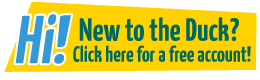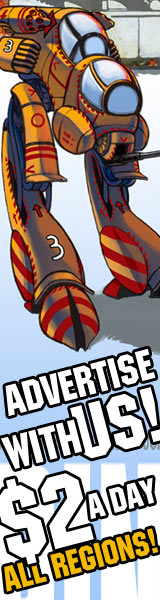How to be FREAKIN' AMAZING with MS PAINT (not really)-- Two quick tips
Bocaj at 7:56AM, Nov. 22, 2007
Uhhh… Well, MS PAINT is an amazing program and If you can learn to utilize it, you will be able to make so many awesome things!
Quick Tip #1:
You have drawn your character, text, or whatever, and want to draw something behind it! What do you do?
Well if the thing you want to draw behind your character is a solid color, or fairly simple you can use this technique!
Step one: Choose the eraser tool (usually on the left tool bar).
Step two: Select whatever size eraser you want (located underneath the left tool bar).
Step three: Select the current background color of your picture (usually right now, white), as your right click color.
Step four: Select whatever color you want to appear with your right click color.
Step five: Use the eraser tool withe the right mouse button.
You should notice that the background color is being changed to the new color you selected! You should be able to make something like this: 
You can also use this technique to easily make rainbow text.
Just make black text, select your background color as black, and streak over the text with different colors.
You can make something THIS INTENSE!!!:
Quick Tip #2:
So you decide you want to make something in MS PAINT that looks like a sketch! Cool I love that style! Just…
Step one: Use guidelines! Using any shade of gray draw guidelines to your drawing. (Guidelines= drawing frame)
Step two: Sketch away on top of those guidelines with the pencil tool, I recommend going back and forth to get a really sketchy feel.
Step three: This is the really point of this tip. Getting rid of the guidelines. You have a picture kinda like this:
-1: Use the select box (top right corner of left hand tool bar).
-2: Four your right click color chose the shade of gray you drew your guidelines with.
-3: Select the bottom option where earlier you chose the eraser size (the options are on the bottom of the left hand tool bar).
-4: Select your drawing with the normal left finger click and drag your drawing away from where your guidelines are.

You can use this technique for more than just getting ride of guidelines. You can use it to change the color of your picture.
Just select the background color as the color you want to change, and drag it on top of a block of color that you want those lines to become!
It should now look like this:
If you have any other questions, or are having trouble using the glory of MS PAINT, please e-mail me at bocaj24@msn.com.