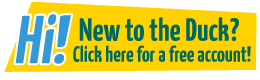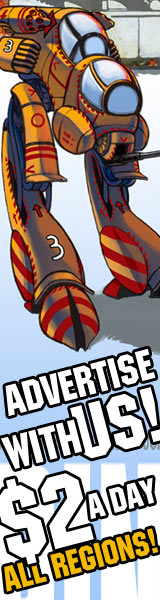Making a good sprite comic.
Onaze at 7:33AM, Dec. 1, 2008
Yeah, read the title. :\
Okay, recently, I browsed the web for some comics and other stuff, and most of them make it look like using MS Paint is hard to do, while it's not. Resized, ugly sprites, eye-burning recolors, all that jazz.
So here I go, creating a tutorial. Whoohoo.
HOW TO MAKE YOUR OWN SPRITE COMIC WITHOUT F***ING IT UP:
First section: Choosing resources
Now, there are tons of sites hosting sprites. Here is a list for you.
http://spriters-resource.net
http://www.mfgg.net
http://www.themysticalforestzone.com/
http://www.sonicfangameshq.com/
http://www.panelmonkey.org/
http://www.sprites-inc.co.uk/
It all depends on what kind of sprite sheet you need. Do you what a Mario MLSS fighting sheet? I'd suggest going to mfgg.net. Do you need SFX? Go to Mystical Forest Zone.
Another handy source is the Almighty Google. Learn it. Use it.
Second section: Making the comic.
Alright. Now you need to save the sheet you want to your computer, and then opening it with MS Paint, Gimp, Photoshop, whatever. It's your choice. I use Paint, but for more advanced things like transparency, I use Gimp.
Now, from here, you make some panels.
If you only intending to have two, make them big.
If you want to have four, make them small, etc.
Here's a good example.
Don't forget, don't make the panels too small or too big. Too small may end up that you have to cramp everything inside one small box, and too big will irritate users with a small monitor setting.
Now make a background. You can either make a simple one, with one line and two different colors, copy-paste a background (preferably from a game), or a complex one you made yourself. Out of these three, I prefer the second one. A simple one looks kinda lazy, and a complex one takes up too many time, but hey, it's your comic, right?
Now you put your sprites in it. I don't think you need help with that. However, don't forget: Make the sprite have a transparent background, or it'll look weird.
You can also resize them: This is recommended if you have big panels. However, don't resize them with the mouse.
Now to put the text-bubble in. Text-bubbles can be hard to make, but once you figure it out, it's easy. I do them this way.
They can be done in many different ways. No line around the bubble, a semi-transparent bubble, whatever. Let your ideas go wild.
Those are the basics of making sprite comics. For more advanced stuff, the other section can help.
Section 3: Advanced ‘'stuff’'
Alright, in this section, we discuss things as editing palletes, custom poses, and transparency.
Editing palettes is fairly simple when you know what to do.
Alright. First, select the eraser tool. In the primary color box, select the color that you want to erase. In the secondary color box, select the color you want to replace said exiled color with. Then hold right click and sweep with the eraser tool over the color you want to replace.
Viola!
Alright, now custom poses.
Okay, say, we want to make Mario raise one arm.
Fairly simple. We do what a lot of sprites call ‘'combine’'. We practically use the bottom of the first sprite and paste in on the top of the second one.
Okay, now we deal with transparency. You can't do this in Paint; this has to be done in Gimp.
We open the image we want to make transparent. Go to Layers, Transparency, and add one alpha channel. Now, select the fuzzy select tool, click on the image, and press Delete.
That's all, folks!
My fingers hurt. :(