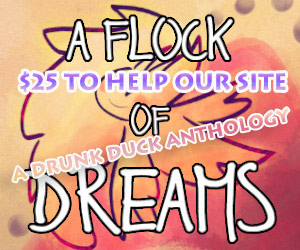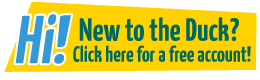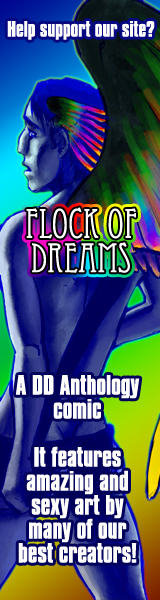Great Looking Word Balloons In Photoshop
FishFry at 3:27PM, Jan. 23, 2008
A tutorial for making pro looking word balloons.
Today, I'm going to teach you how to great word balloons in Photoshop. (6.0 and above) I'm using Photoshop CS3.
Step 1. Load your image into PS (I'm using a fanart picture of the Maximum Ride books. and create a new layer. Name it ‘Balloon’.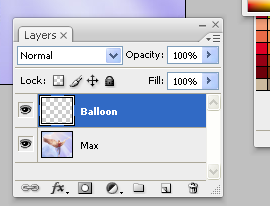
Step 2. Now choose where you want to place your balloon. Using elliptical marquee tool create your oval. Then, holding down Shift and using the polygonal lasso tool you make your tail. Now, you should have something like this.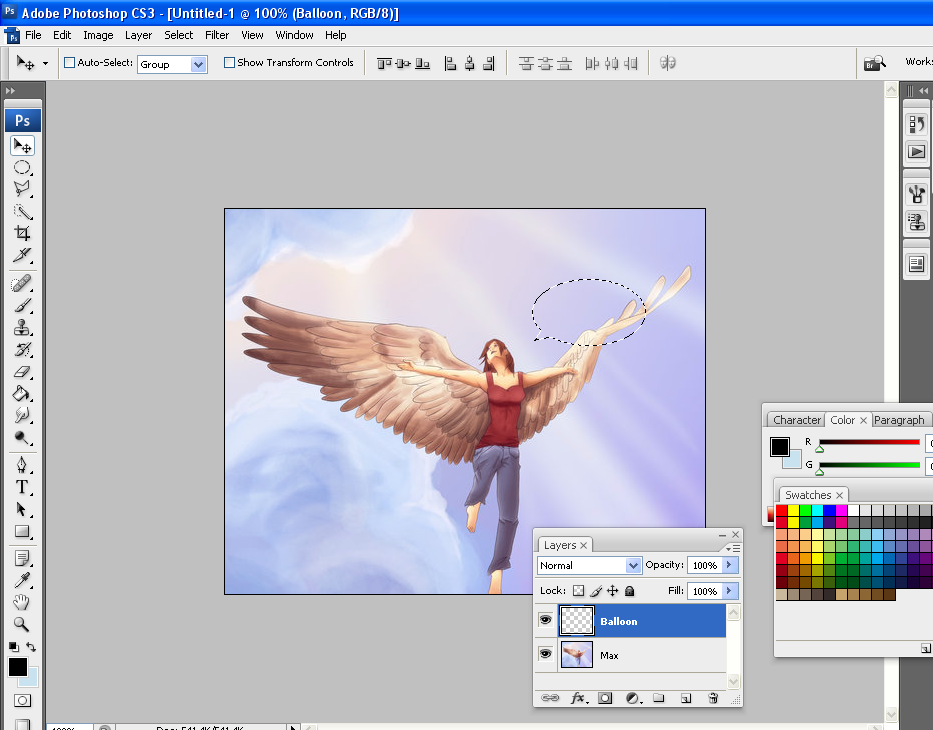
Step 3. Fill your selection with all black.
Step 4. Go into Select>Modify>Contract and contract it by the desired amount of pixels. I'm going to use 3 for this example.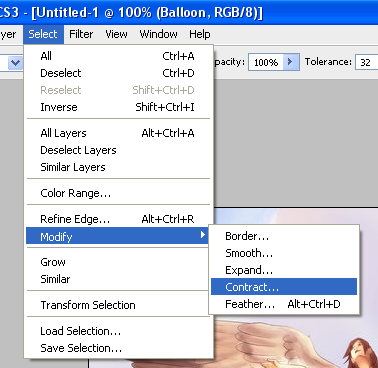
Step 5. Fill your contracted selection with white. (or if you wanna use another color, you can.) You should get this.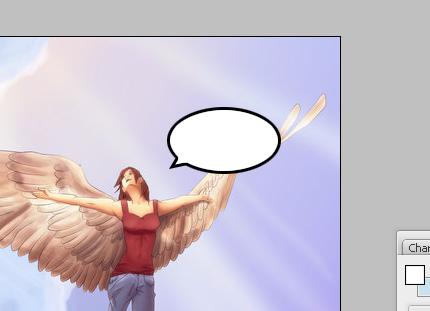
Step 6. Make a new layer, add your text (I'm using DigitalStrip from BlamBot) and your finished!
Here's the result.