
How to Use "Actions" in Photoshop to Help you move faster
cdmalcolm1 at 8:40AM, Dec. 13, 2018
So, What is “Actions” anyway? “Actions” are presets that you can use in setting up a bunch of things for a PSD file. You can create your own ‘Actions’ by setting up a layer to make a gold FX, Speech Bubbles, or just about anything for your illustration. So Let me get right into it.
First thing that I do is go to “Window”, then click “Actions” in the drop down. This will show up as a Pop up menu. Photoshop has Defaults actions in them but I never use them.
Lets Make an action for Speech bubbles for a comic. First lets Create an Action. To do so, Just like in the layers tab, at the bottom, there are small icons. The ‘Trash Can’, ‘Create New Layer’, ‘Create New Group’ and so forth… In the “Action” tab there is the same thing at the bottom.
Next to the Trash Can, Click ‘Create New Action’. A pop up Menu called “New Action” will show.
In the “Name” field, Type “Speech Bubble for Comic”. Next Click “Record”.
Now you are Live. You don't have to worry about Speed. Worry more about the accuracy in creating your actions. So take your time when making actions.
The Next thing to do is create a New Layer. (photoshop is recording every click and changes you make in photoshop for this action.)
Now, Name the new layer, ‘Bubbles For Speech’. Press “Enter”.
Next, from the Main Menu where “File”, “Edit”, “Image”, “Layer”, “Select”, and so on… Click “Layer” and go do to “Layer Style”, then move your mouse down to “Stroke…”. A pop Up Window called “Layer Style” will show.
What I use for my settings is “Size” set to ‘3’. Position set to “Center”. Click “OK”.
FINALLY, in the action box click the Stop button next to the record button. I pick a white background for my color, (you can use any color you want). Your action is now created and it stays in there.
(TO MAKE A SPEECH BUBBLE:
Select ‘Elliptical Marquee Tool’. with the mouse i Pull out my Selection, Right click and select “Fill…” and Click “OK” then Deselect. Next I use the Pen tool to make my tail towards the person who I want to speak. once it is made, i right click and select “Fill Path…”, A pop up window appears. Click “OK”. Right click, and select “Delete Path” Bingo! Instant Speech Bubble.)
Open a New Document in PS. We are going to Test your Action Called, “Speech Bubble for Comic”.
In the Action tab, go down to where you made, “Speech Bubble for Comic”. Make sure it is Highlighted and NOT the ANY action below it. Press the PLAY Button. It will stop on it's own.
You should see PS play out your action for “Speech Bubble for Comic”.
Now (TO MAKE A SPEECH BUBBLE:
Select ‘Elliptical Marquee Tool’. with the mouse i Pull out my Selection, Right click and select “Fill…” and Click “OK” then Deselect. Next I use the Pen tool to make my tail towards the person who I want to speak. once it is made, i right click and select “Fill Path…”, A pop up window appears. Click “OK”. Right click, and select “Delete Path” Bingo! Instant Speech Bubble.)
You can do this with any action that take time in making new layers with FX. I do this with superhero and Villain powers. I even have a single action in creating a “Pencil” layer, “Color” Layer“ and ”Ink“ layer each adjusted by FX or Opacity/Fill changes. You can create as many Layers in one action as you want Until you press ”Stop“. I create an action, record. make and name my layers, and select the color I want for the FX with a different color I want as a ‘glow’. I also named each action by the Characters name and for what part of the hero's powers or look. Then I place each one in a Group Folder by name. And treat each Group as I do in layers.
So now you are like, ‘How do I get rid of the Action Menu? It’s taking up space.' Well, Don't click ”X“ when you don't need it. Instead click the double arrow next to the ”X". That will kind of put it away as a small box. Move that box anywhere you like. I keep mine separate from my layers tab.
If you have any Questions, Comments below I'll help you as best I can.





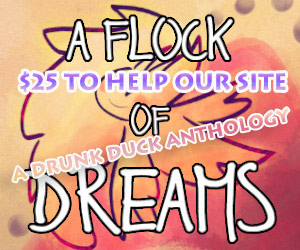
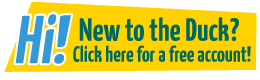
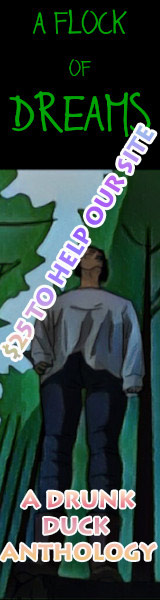
takoyama at 4:48AM, Feb. 21, 2023
I really need to know how to create smooth line speech bubbles. when i use the ellipse tool it gives me the jagged line bubbles even after stroking them black
cdmalcolm1 at 5:33PM, Sept. 19, 2020
That’s cool! If you or anyone have any added tips for using actions in photoshop, please feel free to add it here. I love learning new things.
lothar at 7:50AM, Sept. 30, 2019
i use actions profusely in photoshop 6 !! it good enough